User Guide
About the Writer’s Diet
What is the Writer’s Diet?
The Writer’s Diet™ is a diagnostic tool created by international writing expert Dr. Helen Sword to help writers shape up their sentences. Based on a simple algorithm, the tool identifies some of the sentence-level grammatical features that most frequently weigh down stodgy prose so that you can learn to communicate more clearly and effectively.
How does the Writer’s Diet work?
The Writer’s Diet analyzes your text sample or document and displays a tongue-in-cheek diagnosis based on the percentage of highlighted words in each of five grammatical categories associated with ponderous prose:
- be-verbs (forms of the infinitive to be);
- zombie nouns (a.k.a. nominalizations, which are abstract nouns created from other parts of speech);
- prepositions (including the word to when used as part of an infinitive verb construction);
- ad-words (selected “academic adjectives” and adverbs);
- it, this, that, there)
You can filter your diagnosis by word category and/or document region and even change the theme (for example, from “flabby or fit” to “cloudy or clear.”)
The Writer’s Diet prompts you to think about how, why, and how often you use the highlighted words, but you are not expected to delete them all or to banish them from your writing. Moderation, not extremism, is the key to verbal fitness.
How can the Writer's Diet help me improve my writing?
The Writer’s Diet highlights patterns in your prose that you might not otherwise have noticed, such as an over-abundance of multisyllabic adjectives or a predilection for prepositions. For best results, download the free Writer’s Diet add-in for MS Word and use the diagnostic tool together with the book (which discusses stylistic subtleties and exceptions that the tool does not measure) and this User Guide (which provides detailed guidance on understanding and refining your diagnosis). See also the Writer’s Diet workout, a sequence of free, low-cost, and premium resources designed to coach you towards producing clearer, sharper prose.
What is the conceptual basis for the Writer’s Diet?
Verbs
- Favor strong, specific, robust action verbs (scrutinize, dissect, recount, capture) over weak, vague, predictable ones (have, do, show).
- Limit your use of be-verbs (is, am, are, was, were, be, being, been) to no more than a few per paragraph.
- Avoid passive verb constructions (the research was performed; mistakes were made) unless you have a specific reason for using them.
Nouns
- Anchor abstract ideas in concrete language and images.
- Illustrate abstract concepts using real-life examples. (“Show, don’t tell.”’)
- Limit your use of abstract nouns, especially nominalizations (a.k.a. “zombie nouns”) that have been formed from verbs or adjectives, such as conceptuality or intellectualization.
Prepositions
- Avoid using more than around three prepositional phrases in a row (e.g. “in a letter to the author of a book about birds’) unless you do so to achieve a specific rhetorical effect.
- Vary your prepositions.
- As a general rule, do not allow a noun and its accompanying verb to become separated by more than about twelve intervening words.
Adjectives & adverbs
- Let concrete nouns and active verbs do most of your descriptive work.
- Employ adjectives and adverbs only when they contribute new information to a sentence.
- Avoid overuse of “academic ad-words” with suffixes such as able, ac, al, ant, ary, ent, ful, ible, ic, ive, less, ous.
It, this, that, there
- Use it and this only when you can state exactly which noun each of these words refers to.
- Avoid using that more than once in a single sentence or three times in a paragraph, except to achieve a specific stylistic effect.
- Beware of sweeping generalisations that begin with “there.”
[Adapted from The Writer’s Diet by Helen Sword].
Who should use the Writer’s Diet?
What’s the difference between the online test and the app?
The online Writer’s Diet test (“the test”) allows you to test plain text samples between 100-1000 words, filter your results by word category, and adjust some default settings. The Writer’s Diet add-in for MS Word (“the app”) can analyze Word documents of any length and allows you to adjust a larger range of default settings. You can filter by word category and/or region, edit directly in your document, and save your results to your desktop.
How come this great tool is available for free?
The online test was developed by Writer’s Diet creator Helen Sword with the help of collegial support, research funding, and computing infrastructure at the University of Auckland, and the MS Word add-in was made possible by a generous philanthropic grant from the Schuler Educational Enhancement and Development (SEED) Fund. The Writer’s Diet website and app are now independently hosted and supported; you can help keep these resources free for personal and educational use by investing in the book, the workout, and associated resources for writers.
What if I disagree with my results?
The Writer’s Diet is a blunt instrument, not a magic bullet; it is up to you to make intelligent use of the targeted feedback that the tool provides. A stylish text may score badly on the test, and a dull text may score well, for reasons that make sense if you think of the Writer’s Diet as a roadmap rather than a rulebook, a heuristic (a flexible set of guiding principles) rather than an algorithm (an inflexible sequence of procedures). Other automated feedback tools promise you a quick fix for your writing. The Writer’s Diet invites you to slow down, think about how your sentences work, analyze, edit, interpret, and try again.
How to use the Writer’s Diet
Text pane and analysis pane
On the Writer’s Diet website (“the test”), when you paste a sample of your writing into the text pane on the left-hand side of the screen and click “run the test,” your diagnosis appears in the analysis pane on the right-hand side. To test a new sample or refresh your diagnosis, click “run the test” again.
In MS Word add-in (“the app”), you will see your Word document displayed on the left-hand side of your screen (the text pane) and your diagnosis on the right (the analysis pane). When you make editorial changes in the text pane, the analysis pane is dynamically updated. If you are using the Writer’s Diet app in a desktop version of Word, you can resize the analysis pane and move it around; if you are using of Word Online (the free version of Word in Office 365), the width and placement of the analysis pane remain fixed.
Category bars
Each of the five colored bars in the analysis pane corresponds to one of the five Writer’s Diet word categories: be-verbs, zombie nouns, prepositions, ad-words, and it, this, that, there. The higher the percentage of highlighted words in a given category, the longer the corresponding colored bar will be, and the less favorable your diagnosis for that category. Other visual clues for interpreting your results include the emojis at the top of each column, which range from happy to neutral to sad, and the cross-hatching in the three right-hand columns and on the region bars, which signals increasingly “heavy” prose. You can see the five possible diagnosis levels for your current theme by clicking the emoji bar.
To gain a better understanding of how the words in each category work within your sentences and why you might wish to consider using them in moderation, refer to the corresponding chapters in The Writer’s Diet.
Diagnosis bar
On the Writer’s Diet website (“the test”), the grey diagnosis bar shows you the overall diagnosis for your text sample; to filter by category, tick the box next to any one of the five category bars. The views that you see corresponds roughly to Region view (overall) and Region view (category) as described below.
In the Writer’s Diet add-in for MS Word (“the app”), the diagnosis panel may display any one of four diagnostic views, each determined by a different set of parameters. Click anywhere in the grey or purple panel to find out your current view.
- Document diagnosis (overall): This is the first view that you will see upon opening the app, indicated by a dark grey background and a white “document” icon (a single page). The overall diagnosis for your document is displayed in white uppercase letters, along with the total number of eligible words in your document.
- Document diagnosis (category): To filter your document diagnosis by category, tick the box next to any of the five category bars. The background on the diagnosis bar will remain dark grey to indicate that you’re still in document view, but the “document” icon and region bars will now display the category color, and underneath your diagnosis you will see the percentage of highlighted category words in the document.
- Region diagnosis (overall): To filter your document diagnosis by region, click on any purple region bar in the area below the grey diagnosis bar. The text in that region is highlighted in the five category colors, and diagnosis bar now displays a purple background, a white “region” icon (multiple pages), and the eligible word count for the region. (To navigate from region to region, you can use the forward and back arrows at the top of the analysis pane; to close region view and return to document view, click the X in the diagnosis bar).
- Region diagnosis (category): To filter by category in region view, select the box next to any word category. The purple background of the diagnosis bar indicates that you are still in region view, while the color of the “region” icon shows you which word category you have selected.
Region bars
In the Writer’s Diet add-in for MS Word (“the app”), if your document has enough eligible words, it will be split into multiple paragraph-based regions. (The number of words in each region is determined by the overall length of your document). The region bars can help you see at a glance which sections of your document — those with the thickest borders and darkest cross-hatching — are likely to benefit most from editorial pruning. In category view, the color of the region bar borders corresponds with the selected category color; in overall view, they are purple.
Navigating between views
On the Writer’s Diet website (“the test”), you can navigate between overall view and category view by ticking or unticking the boxes next to the individual category bars.
In the Writer’s Diet add-in for MS Word (“the app”), you can navigate directly between document view and region view, between overall view and category view, or between adjacent regions:
- To open region view from document view, click on any region bar.
- To close region view and return to document view, click on the X in the purple diagnosis bar.
- To filter your diagnosis by a specific word category, tick the box next to the corresponding category bar.
- To see your overall diagnosis for a document or region, ensure that all five category bars are unselected.
- To navigate from one region to the next in region view, use the forward and back arrows at the top of the analysis pane.
Navigating between text pane and analysis pane
On the website (“the test”), there is no cross-navigation enabled. If you make editorial changes in the text pane on the left, you much click “run the test” again to refresh your results in the analysis pane.
In the Writer’s Diet add-in for MS Word (“the app”), cross-navigation between the text pane and the analysis pane can take some getting used to but makes sense once you get the hang of it. Your diagnosis is constantly being refreshed whenever you are actively working in your document, so you may notice the contents of the analysis pane changing frequently as you write or edit in the text pane. If this update does not occur immediately, you can click the circular arrow in the control bar to refresh your diagnosis.
- Navigating from text pane to analysis pane (document view): In document view, when you click anywhere in the text pane, the corresponding region bar in the analysis pane is indicated by a small blue arrow. When you move your cursor to a different part of your document, the blue arrow in the analysis pane shifts to the appropriate region bar.
- Navigating from text pane to analysis pane (region view): In region view, when you click anywhere in the text pane, the corresponding region text is displayed in the analysis pane. When you move your cursor to a different part of your document, the region display is updated to reflect the new location.
- Navigating from analysis pane to text pane (document view): In document view, when you click on a region bar to open region view, the highlighted text from that region is displayed in the analysis pane, and the text pane automatically scrolls to the location in your document that corresponds to the first sentence of the region text. Note that opening a new region bar will always take you to the first line of the region text in your document; you may need to scroll down to find your previous cursor position.
- Navigating from analysis pane to text pane (region view): In region view, when you click on any highlighted word, the text pane scrolls to the corresponding location in your document, and the selected word is highlighted in grey in the text pane. You may find this feature useful for re-orienting yourself in your document after opening region view.
Settings
You can access the Settings menu by clicking on the cogwheel at the top of the analysis pane.
- Theme: The default Writer’s Diet theme is “Diet and Fitness,” which includes the diagnostic categories Lean, Fit & trim, Needs toning, Flabby, and Heart Attack! (You can also find out your current theme settings by clicking on the emoji bar in the analysis pane.) The Theme tab allows you to select an alternative theme or even to write your own set of diagnoses.
- Exclusions: By default, the Writer’s Diet algorithm excludes certain types of text from your document diagnosis: for example, text within parentheses, text styled as headings (in the app), and text that appears in paragraphs with fewer than 25 words. The excluded words are crossed out in the analysis pane and excluded from the eligible word count. The options on the Exclusions tab allow you to fine-tune the exclusion options for your specific type of document. Click on the blue information icon next to each item to find out how that particular exclusion works and why you might wish to select or deselect it.
Scoring values
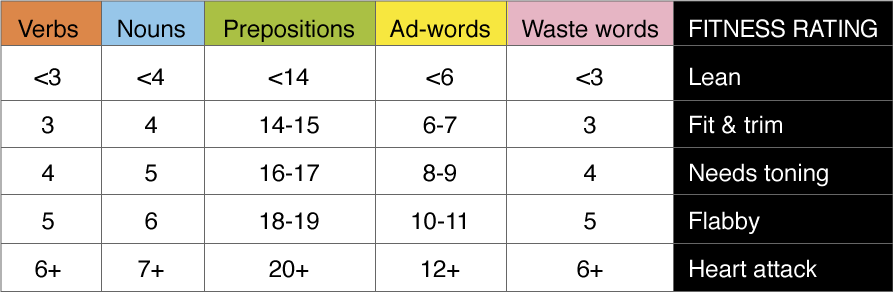
To determine your overall diagnosis, the fitness ratings for each category are weighted as follows:
(Lean = 1; Fit & trim = 2; Needs toning = 4; Flabby = 16; Heart attack = 32).
Those 5 weightings are then added together to determine your overall diagnosis:
5–7 = Lean; 8–11 = Fit & trim; 12–23 = Needs toning; 24–63 = Flabby; 64+ = Heart attack
Frequently Asked Questions
What does my diagnosis mean?
An unfavorable diagnosis in any category (indicated by cross-hatching in the colored bar) merely indicates that your writing sample contains a relatively high percentage of words in that category. For example, if 5% of the words in your writing sample are nominalizations, you will receive a diagnosis of “Needs Toning” in the “zombie nouns” category, which suggests that you might want to cut back on the number of abstract nouns in your text and/or add more concrete language. For detailed advice on how to reduce the number of words in each word category, why you might wish to consider doing so, and when to make exceptions, see the corresponding chapter in The Writer’s Diet.
Are the highlighted words in my writing sample “bad”?
Why doesn’t the test tell me how to fix my writing?
Users of the Writer’s Diet sometimes send feedback suggesting that each highlighted word should be accompanied by a drop-down list of acceptable alternatives. These writers have misunderstood the purpose and function of the Writer’s Diet. The test is not intended to correct your grammatical errors, do your writing for you, or tell you how and what to write. (Sorry!) Instead, the tool encourages you to think holistically about how your words, sentences, and paragraphs work together to create and convey meaning to your readers. Used in conjunction with the book, the Writer’s Diet test can help you develop and fine-tune your own judgement and skills as a writer.
Why are some words crossed out in my diagnosis?
Why is the number of “eligible words” different from the actual number of words in my document?
When you run the Writer’s Diet test or app, any excluded (cross-out) text is not counted as “eligible words.” Thus, for example, a 500 word document consisting entirely of bullet points (which are excluded by default) could end up having no eligible words at all. To change the default settings for excluded text, click on the cog wheel to open the Settings menu, then select the Exclusions tab and make your changes.
Why doesn’t the Writer’s Diet test work on documents with fewer than 100 eligible words?
The Writer’s Diet algorithm is calibrated to work best for writing samples containing between 100 and 500 words. At more than about 1,000 words, they tend to flatten out; at fewer that 100 words, the test results are so skewed that they become essentially meaningless.
Can I change the Writer’s Diet metaphor from “diet and fitness” to something else?
Is a diagnosis of “Lean” better than “Fit & Trim”?
Why does the emoji for "Fit & Trim" look happier than the emoji for "Lean"?
See above; a diagnosis of “Lean” is not necessarily more desirable than “Fit & Trim.” The second-from-left emoji’s wide smile and heart-shaped eyes are there to remind you that stylish sentences may well have some love handles!
My favorite author got a diagnosis of “Heart Attack”! Doesn’t that mean the Writer's Diet is flawed?
Not necessarily. Many fabulous pieces of prose may receive scores of “Flabby” or even “Heart Attack” on the diagnostic test, because stylish writers have the confidence and skill to play around with language in ways that the tool is neither designed nor intended to evaluate. By the same token, a pedestrian text may score as “Lean” because the author has not taken any stylistic risks. The Writer’s Diet works best if you take it with a grain of salt, a sense of humor, and a clear understanding that no automated tool will ever be able to equal or evaluate all the creative subtleties of the human brain.
Technical help
How do I install the Writer’s Diet app on my desktop?
Open MS Word, select the Insert menu, and then choose Get Add-ins. Search for the Writer’s Diet in the Office Store (don’t forget the apostrophe!) and add it to Word. Alternatively, you can go to the Office Store and download the add-in from there. To open the add-in, go to the Home menu in Word and click on the yellow Writer’s Diet icon.
What software is required to run the Writer’s Diet app?
The Writer’s Diet app is an add-in to Microsoft Office Word. The desktop version of the app is compatible with Microsoft Office 2016, Office 2019, and Office 365. (Please ensure that you have the latest version installed). Alternatively, you can use the free online version of Microsoft Office 365 at www.office.com.
What if I can't get the Writer's Diet app to open in Word?
Check that you are using a compatible version of Word (see above); make sure that you have the latest Microsoft Office patches and that your PC has the latest Windows patches installed. If your software is not up-to-date, or if you are using a version of Word other than the ones listed above, you may encounter difficulties with using the app.
What browser should I use to install the Writer's Diet app?
The app has been tested with Chrome, Firefox, Explorer, and Safari. Safari may be slow to load on initial installation; please be patient!
Does the Writer's Diet app work on a Mac?
Yes, the add-in is compatible with both PC and Mac versions of MS Word. As noted above, please ensure that your software is up to date, with all of the latest patches installed.
Can I use the Writer's Diet app offline?
Even after you have installed the add-in to run on your desktop version of Word, the app still needs to “talk to the cloud” whenever you open the add-in within a given a document for the first time. To use the app offline, make sure you have opened the document while connected to the internet, opened the add-in, and then saved the document.
Can I use the Writer's Diet app on a tablet or phone?
The Writer’s Diet app has been developed for use on a personal computer, which is where most people use MS Word. It has not been tested for use on a tablet or phone.
Can I use the Writer’s Diet app even if I don't have Word on my computer?
The Writer’s Diet app is available online as an add-in to Microsoft Office 365 Word, which is free but has limited document storage. Open Microsoft Office 365 and launch Word, then select the Insert menu and choose Add-ins. Search for the Writer’s Diet from the Store and add it to Word.
Do you have plans to make the Writer's Diet app compatible with other word processing programs and/or browsers?
Software development is expensive, and our resources are limited! An Outlook add-in is currently in the works; however, we are unlikely to be able to adapt the Writer’s Diet app for other platforms (such as Google Docs or Latex) or browsers (such as Brave or Bing) any time soon. In the meantime, the best thing you can do to support future development of the app is to download the current MS Word version and spread the word to everyone you know! The more popular this free tool becomes, the greater the chance that we’ll be able to develop a wider range of versions in the future.
Can you give me access to the source code?
Sorry, no; the Writer’s Diet algorithms are freely available (see “Scoring Values” above), but the source code for the test and app is proprietary. If you have a great idea for taking the Writer’s Diet in a new direction, please read the Privacy, Copyright, and Collaboration information below, then get in touch by sending an email to contact@helensword.com.
Legal and otherwise
Privacy
The Writer’s Diet does not store or sell your data in any form.
If you run the online test (“the test”), no one but you will have access to your text sample or your diagnosis.
If you download the Writer’s Diet add-in for MS Word (“the app”) and run it on a locally-installed version of Microsoft Office for Windows or Mac OS, your data is not uploaded to the cloud and is kept private at all times. The Writer’s Diet app does not send your data anywhere for analysis, nor is it shared with a third party.
If you use the app with the free online version of MS Word as part of Office 365, your writing is stored in the cloud, and your data is therefore governed by the privacy rules associated with your Microsoft Office account. To learn more about these rules, please review the Microsoft privacy policy for your region.
Copyright
The Writer’s Diet™ is protected by Creative Commons License CC-BY-NC-ND. Both the online test at www.writersdiet.com/test (“the test”) and the MS Word add-in (“the app”) are free for personal and educational use but cannot be adapted, altered, or used for commercial purposes without explicit permission in writing from the copyright owner. Usage of the app is also governed by the Microsoft Standard Application License Terms.
Collaboration
If you have a brilliant idea for adapting the The Writer’s Diet™ to suit a particular language, discipline, or type of writing, or if you wish to use it for commercial purposes, please contact Writer’s Diet creator Helen Sword (contact@helensword.com) to discuss possibilities for scholarly collaboration and/or commercial licensing.
Acknowledgments
Over the years, many people have contributed to the development of the Writer’s Diet: among them Bronwen Nicholson, Sam Elworthy, and Mary Laur, the far-seeing editors who published the Pearson, Auckland, and Chicago editions of the book, respectively; Dr. John Hamer, who programmed the original online test and took it through several cycles of improvement; Jamie Diprose, Arron McLaughlin, and Zac Miller-Waugh, the next generation of coders; Gideon Keith, Tony Chung, and Karen Rubado, graphic designers and web developers extraordinaire; Craig Housley and Steve Leichtweis, boundary riders; and the Augen Software development team, especially Chami Herath, Mike Hibbert, Lac Le, Tung Nguyen, and Nathan Vo, who finally brought the MS Word app into being more than ten years after work on the concept began. Warm thanks are also due to the many friends, colleagues, and strangers who have offered their enthusiasm, advice, and feedback during that time. Last but not least, a warm and heartfelt thank you to Dr. Beate Schuler for funding the development of the free Writer’s Diet add-in for MS Word.